Sometimes it's much faster to simply copy a table rather than saving it as a file. In some cases, it's the only option, as some brokers don't offer an export feature.
Capitally allows you to paste this data on the import screen to save you some clicks. The entire process is essentially the same as importing from a file.
Once you save the preset after importing, you'll be able to reuse it later, and the Paste table data option will be right there.
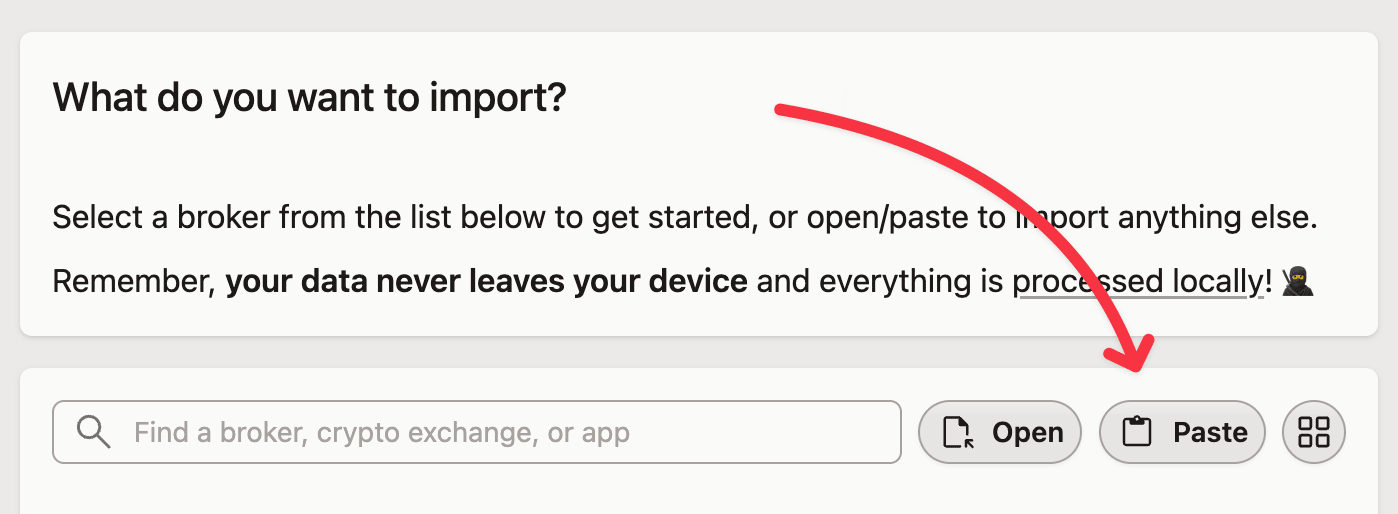 You can either just paste it straight away...
You can either just paste it straight away... ...or first just the preset and paste inside
...or first just the preset and paste inside
Please note that most built-in presets do not allow pasting data, as they are optimized for specific CSV/XLS files.
Still, you can modify such preset and enable the ability to paste your data on the Save preset screen.
Of course, you can also go they other way round and export your data by copying it and pasting in a spreadsheet of your choice.