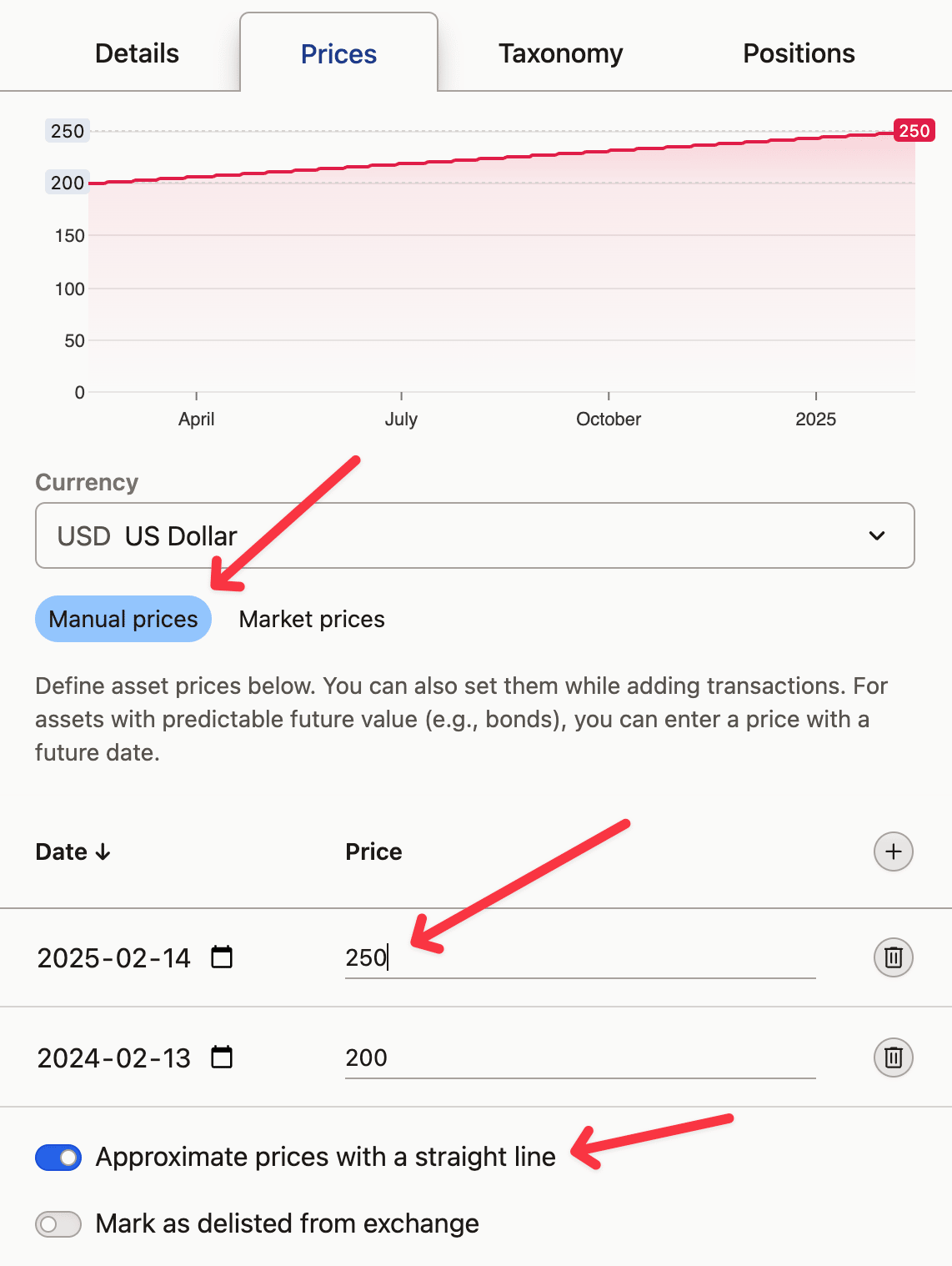If you're seeing the warning "We've encountered issues while evaluating below positions. Numbers you see are not accurate!", especially after importing new transactions or making changes to your portfolio, don't panic. This guide will help you understand the possible root-causes and how to fix them.
"We couldn't fetch price for X"
This issue arises when we don't have the market price and/or currency exchange rates for the dates your transactions occurred. Here's how you can resolve this:
Check your network connection: If you see a
Fetch failederror, there might be an issue with your network connection or our backends. Reach out to us if the issue persists.Change the currency: If it's the currency that is missing, try viewing the project in another currency, preferably USD, as it has the longest history.
Change the market symbol: The market symbol's price history you are using might be too short. Edit the asset, open the
Pricestab and select another market symbol in theSource prices using this market symbol.Verify your transaction dates: Check your transaction dates by opening the Transactions tab in Portfolio and sorting transactions by Date. You can edit a transaction just by clicking on its date.
Add a Market Price manually: If all else fails, you may need to add a Market Price for your first transaction's date manually. This is likely if you bought an asset before the IPO. Open your first transaction on the asset, and edit the
Market Pricethere.
"We couldn't resolve currency pair X"
This issue happens when we can't find a currency pair between the Asset and viewing currencies. If your network connection is fine, try changing the viewing or Asset currencies to something less exotic.
"There is a negative balance since X"
This issue happens when one of the transactions in the history sold or transferred more quantity than was available at the time. This often happens if you are importing incomplete history or if history is missing the transfers from another account. Here's how you can resolve this:
Verify transactions: Click on the
Click here and verify transactions that lead to that pointas it will setup the Portfolio to assist you. You will see the transaction causing the negative balance on top, you can scroll down to check if all the preceding transactions and the balance are correct.Check the account: Verify if the transaction's account is correct, you can click ↗ on top to show positions on all accounts of that asset - if you have multiple accounts for the same asset you will see them there.
Check for missing splits: If there was a split/merge event that we don't have (or the other way round), try changing the source market symbol by editing the asset and selecting another one in the
Source prices using this market symbol. If it doesn't help - please let us know.Add an account balance: If you can't find the culprit and you don't need full accuracy, you can always fix this by adding an account balance to your history.
"X is marked as delisted and won't be updated anymore"
This issue happens whenever a symbol is marked as delisted by our data provider. This means that it's price won't be updated anymore and probably your balance should already be at zero.
There are a few ways to fix this depending on what actually happened to the symbol:
It's really delisted and I don't own it anymore: edit the Asset, open it's
Pricestab and toggleMark as delisted from exchangeat the bottom. The warning will go away.The asset's symbol has been renamed (eg. Facebook -> Meta): in most cases we should handle it automatically. If we didn't, edit the Asset, open it's
Pricestab and change the market symbol used to source prices. Search for the new symbol in the dropdown.The asset was delisted on one exchange, but I still own it: If you own it, then it has to be available on another exchange. Edit the Asset, open it's
Pricestab and change the market symbol used to source prices to another exchange from the dropdown.Nothing has changed and this seems to be an error: please let us know about it! In the meantime, you can change the market symbol to another exchange. Edit the Asset, open it's
Pricestab and change the market symbol used to source prices to another exchange from the dropdown. Do not change the Symbol, Market or Currency, unless you want them to be different.
The same asset may be listed on multiple exchanges and it's price will be roughly the same, even including currency conversion rates. Many brokerages utilize that to optimize prices, so you might buy the asset on one exchange and sell it on another.
"X is no longer available at our data provider"
This issue happens whenever a symbol is removed by our data provider. It means it's no longer available to us, and we might loose it's price history. It doesn't mean it's delisted from an exchange, just that we don't have access to it anymore.
First and foremost - please let us know about it and we'll try to bring it back.
In the meantime you have two options:
Change the market symbol: In many cases the same asset may be listed on multiple exchanges. Edit the Asset, open it's
Pricestab and change the market symbol used to source prices to another exchange from the dropdown. Do not change the Symbol, Market or Currency, unless you want them to be different.Set prices manually: If there's no other market symbol to choose from, edit the Asset, open it's
Pricestab and switch toManual Prices. Prices from your transactions will be used, and you can manually add prices in the table below or import them in bulk.